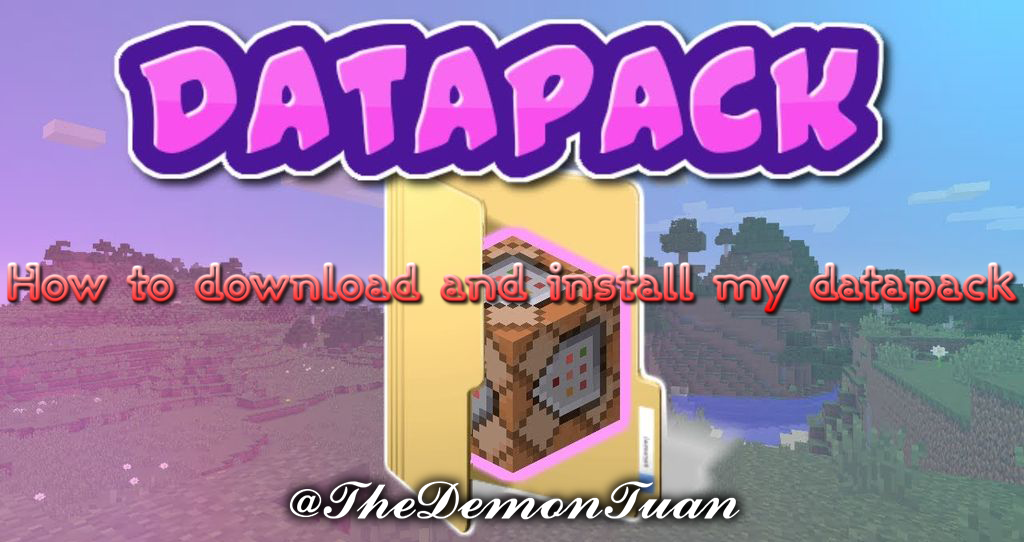
|
Always extract name[Datapack and Resourcepack].zip or .rar first.
How to install Minecraft datapack:At the creation of a world:
- Download the datapack (It may come as a .zip file. If so, don’t extract it).
- Open Minecraft.
- Create a new world and click on "Data Packs".
- Drag the data pack into the Minecraft window. It should be a .zip file.
- Click "Yes" on the confirmation screen.
- Move the data pack to the right hand side of the screen by clicking the triangle on its icon.
- Click "Done" and continue creating your world, then click on "Create New World".
- If the data pack has a correct format, it would be enabled in the world. If you have enabled cheats, you can verify by typing /datapack list enabled.
In an existing world:
- Download the datapack (It may come as a .zip file. If so, don’t extract it).
- Open Minecraft.
- Select the world you want to install the data pack for, click on "Edit", then "Open world folder".
- Open the folder named datapacks, and put the data pack into it. It should be a .zip file.
- Type /reload (if you have enabled cheats) or press F3 + T if you are in the world during the installation.
- If the data pack has a correct format, it would be enabled in the world. If you have enabled cheats, you can verify by typing /datapack list enabled.
- If it doesn't work then reload minecraft.
How to install Minecraft texture packs:
- Download the texture pack (It may come as a .zip file. If so, don’t extract it).
- Start Minecraft and click 'Options'
- Next click 'Resource Packs'
- Now click on 'Open Resource Packs folder'
- From here, drag the texture pack file into the folder
- The texture pack should now appear in the list of usable add-ons
Tags:
tutorial

なぜかコピー失敗と出てくる…
Me dê esse da Datapeque
agora
Meda o data pack